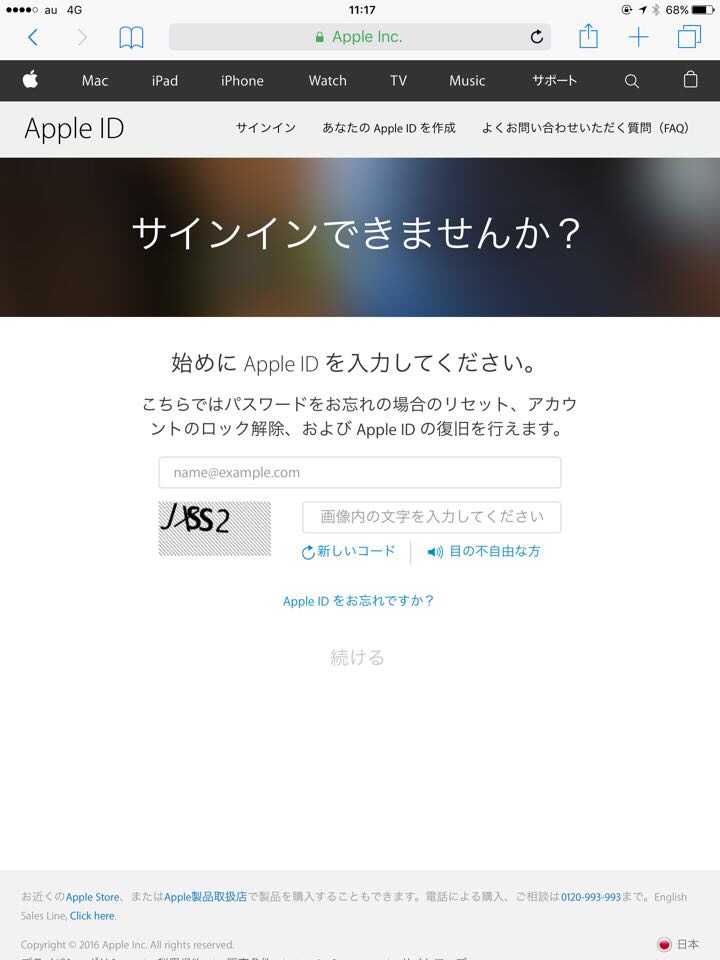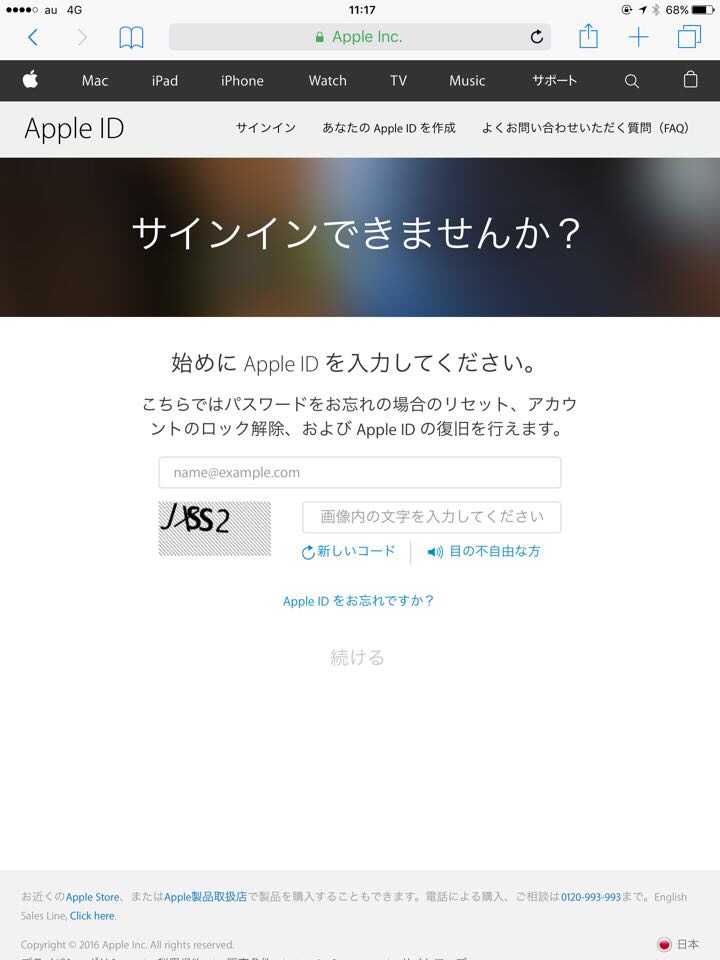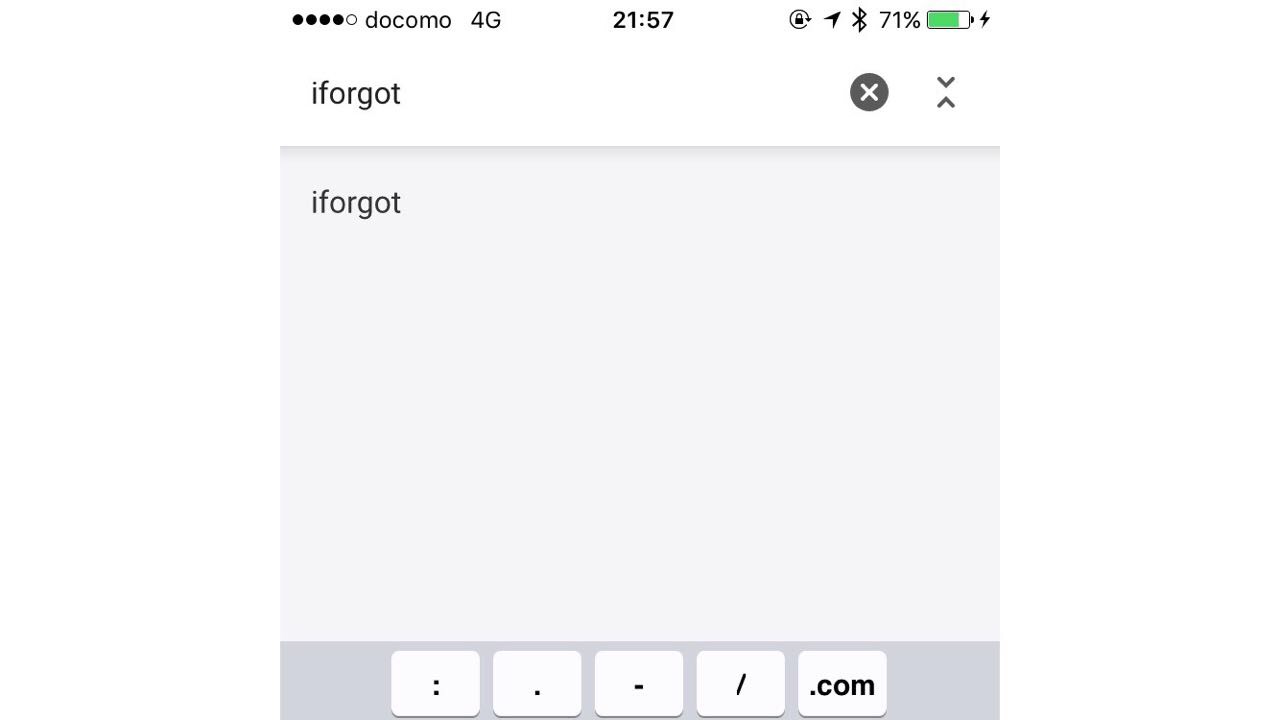
iPhone,iPadを使うのに絶対に必要なApple ID。もし忘れてしまったら…
下記の手順で調べます。
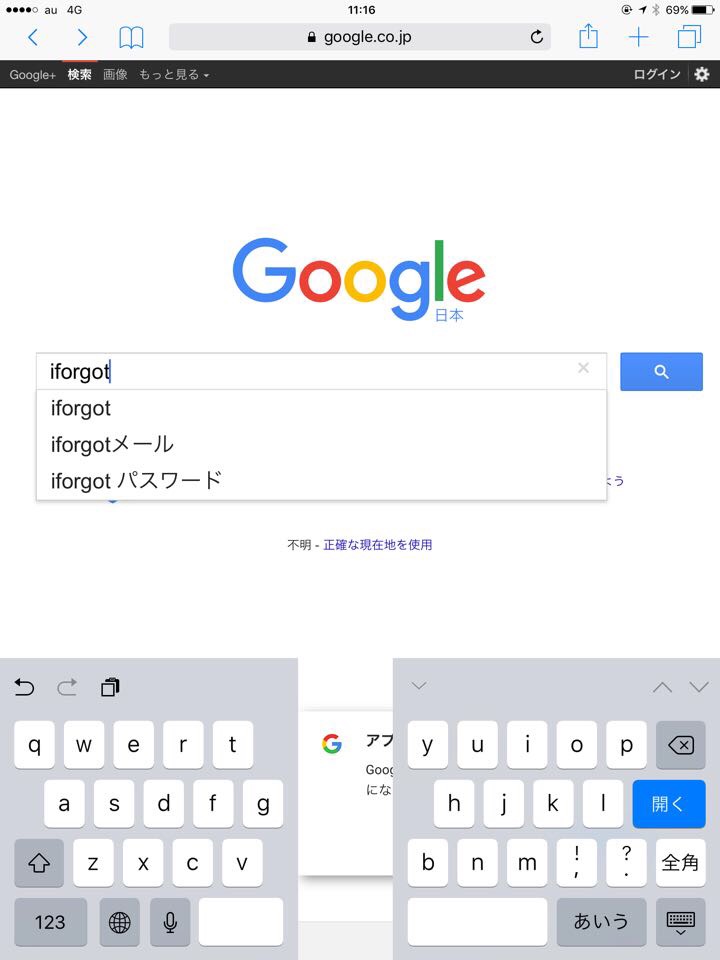
Safari等のブラウザから復旧サイトへアクセスします。
“iforgot”と入力・検索します。

すると検索結果に “Apple IDの復旧” と言うサイトが表示されますのでそちらをクリックします。
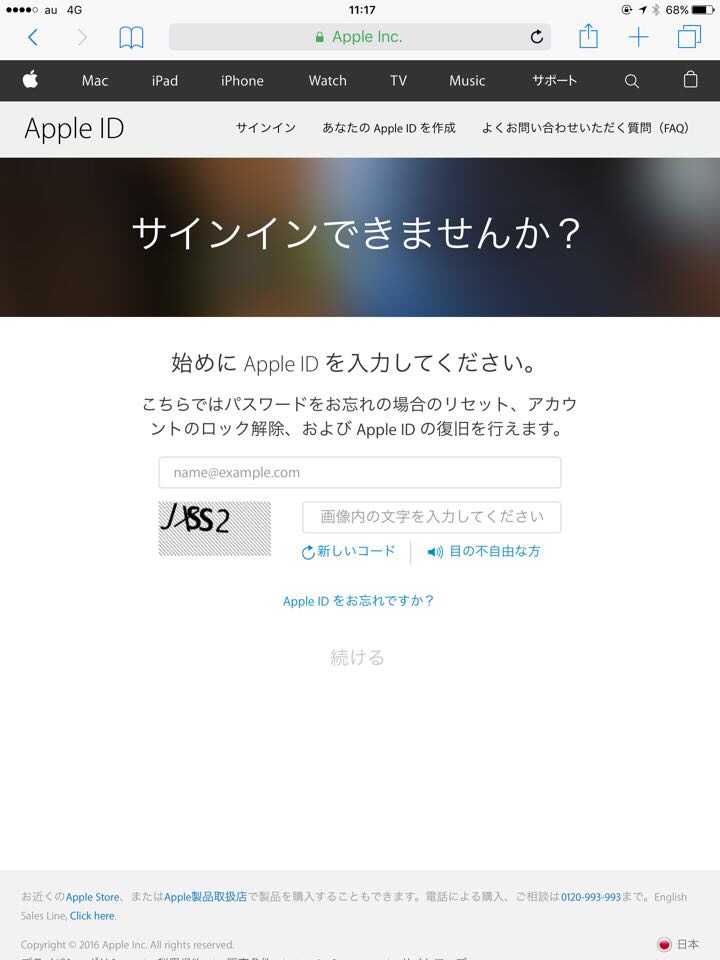
パスワードのリセット、アカウントの解除、Apple IDの復旧が行えるサイトなのですが、忘れてしまったApple IDも調べられます。
画面下の “アップルIDをお忘れですか” をクリック。
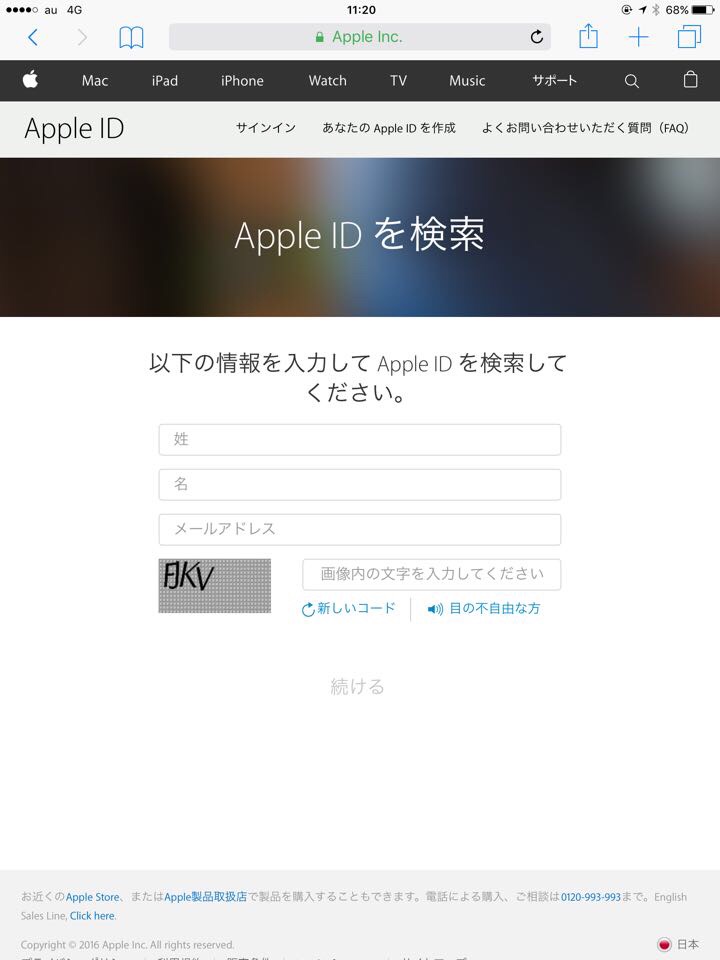
登録している氏名やメールアドレス、画像に表示されている文字を入力することで、Apple IDが表示されます。